Why Integrate Administrate with Kryterion Webassessor
Kryterion Webassessor is a market-leading trusted partner in test delivery and credentialing. Training providers can include Kryterion's services to support global test delivery as a method of credentialing learners in components of their educational journey. By using the Integration with Administrate, you can deliver a seamless user experience for your learners, and centralize your results data. Learners can click on defined Kryterion activities within their content, which will automatically provision a Kryterion user and sign them into Webassessor. When they have completed their exam, the pass/fail result will automatically be reflected in Administrate as a part of the progress on their event.
Initial Setup
You can find the Kryterion Webassessor integration in the Control Panel under Integrations.
Currently this is restricted to our Beta program. Ask your account manager for early access!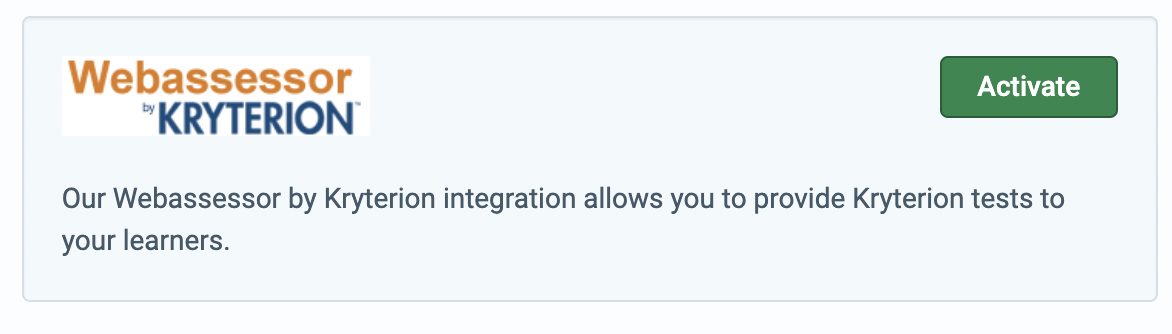
To enable the Integration you'll need to provide the following information:
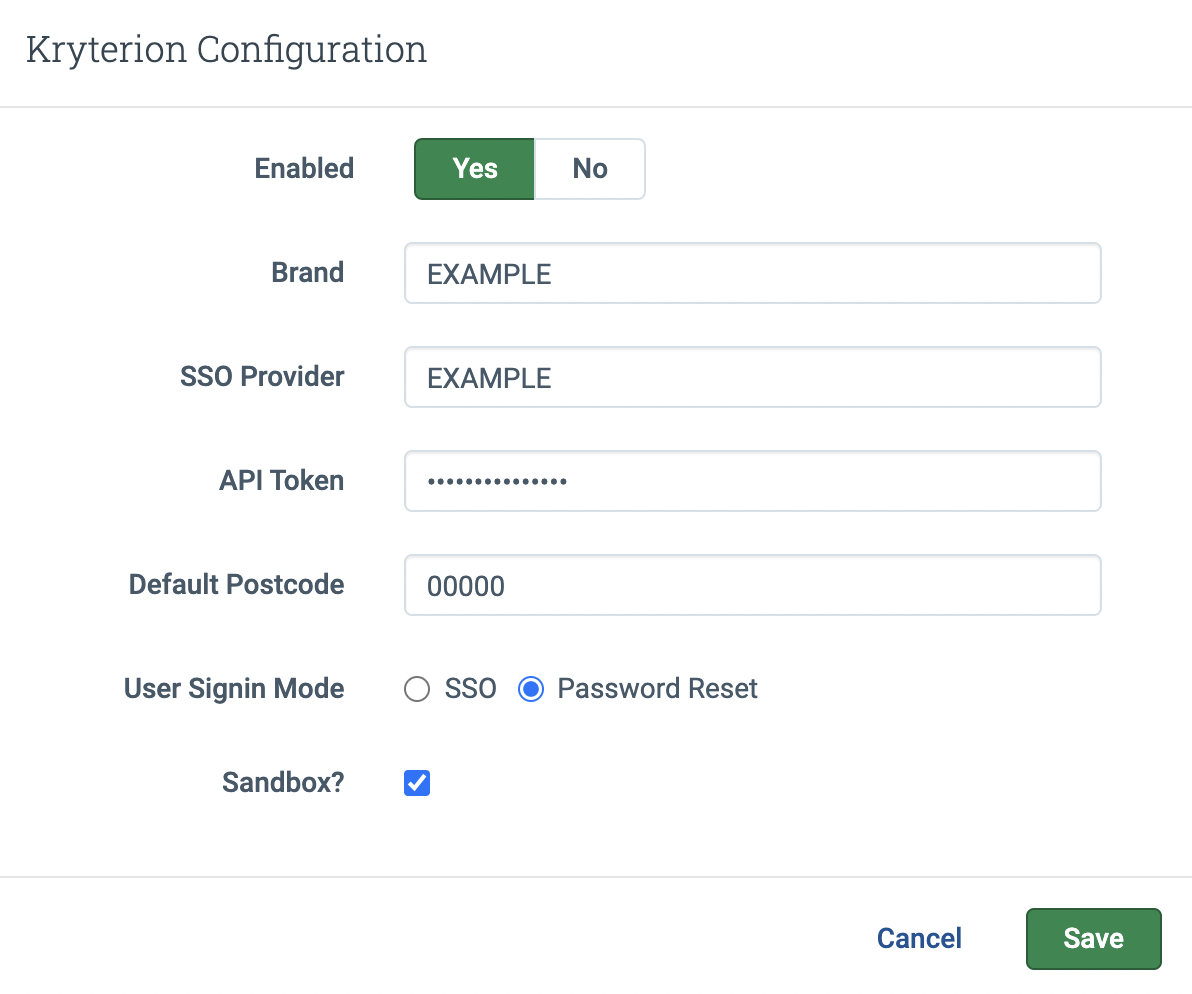
Enabled: Makes the Kryterion type activities available in Administrate when set to "Yes"
Brand: This is the brand name assigned to you by Kryterion. Note it is not related to your brands configured by Administrate
SSO Provider: This is a unique name stored in the Webassessor database to identify you as a client. This can often be the same value as your brand.
API Token: This is a security token to allow Administrate to access the Webassessor API. You will need to ask your Kryterion Program manager for this value.
Default Postcode: Kryterion requires a postcode be submitted in order to create a user. Unfortunately, some countries do not have postcodes. This setting will provide a default value to Kryterion when no postcode is present. Kryterion recommends using "00000".
User Signin mode: The preferred option here is "SSO", which stands for Single Sign on. This will mean that learners who click on "Take the Test" in Kryterion activities from Administrate's LMS will be automatically logged directly into Kryterion without needing to provide a second username and password. This option does require that Kryterion set up the configuration for you. If you have not configured SSO or do not wish to do so, you can opt for the "Password Reset" flow. In this mode, new Kryterion users created will receive an email from Kryterion to reset their password and the "Take the Test" button from Administrate will direct them to the Kryterion login page.
Sandbox: If you are configuring this to test with a Kryterion Sandbox instance, you'll need to check this box. If you are configuring the integration with a Kryterion production instance, leave it unchecked.
Course Template & Event Configuration
Once your Kryterion Integration is configured, the external activities in the LMS Content section of your Courese Template & Event will have a new "Kryterion Test" Type of activity for you to choose.
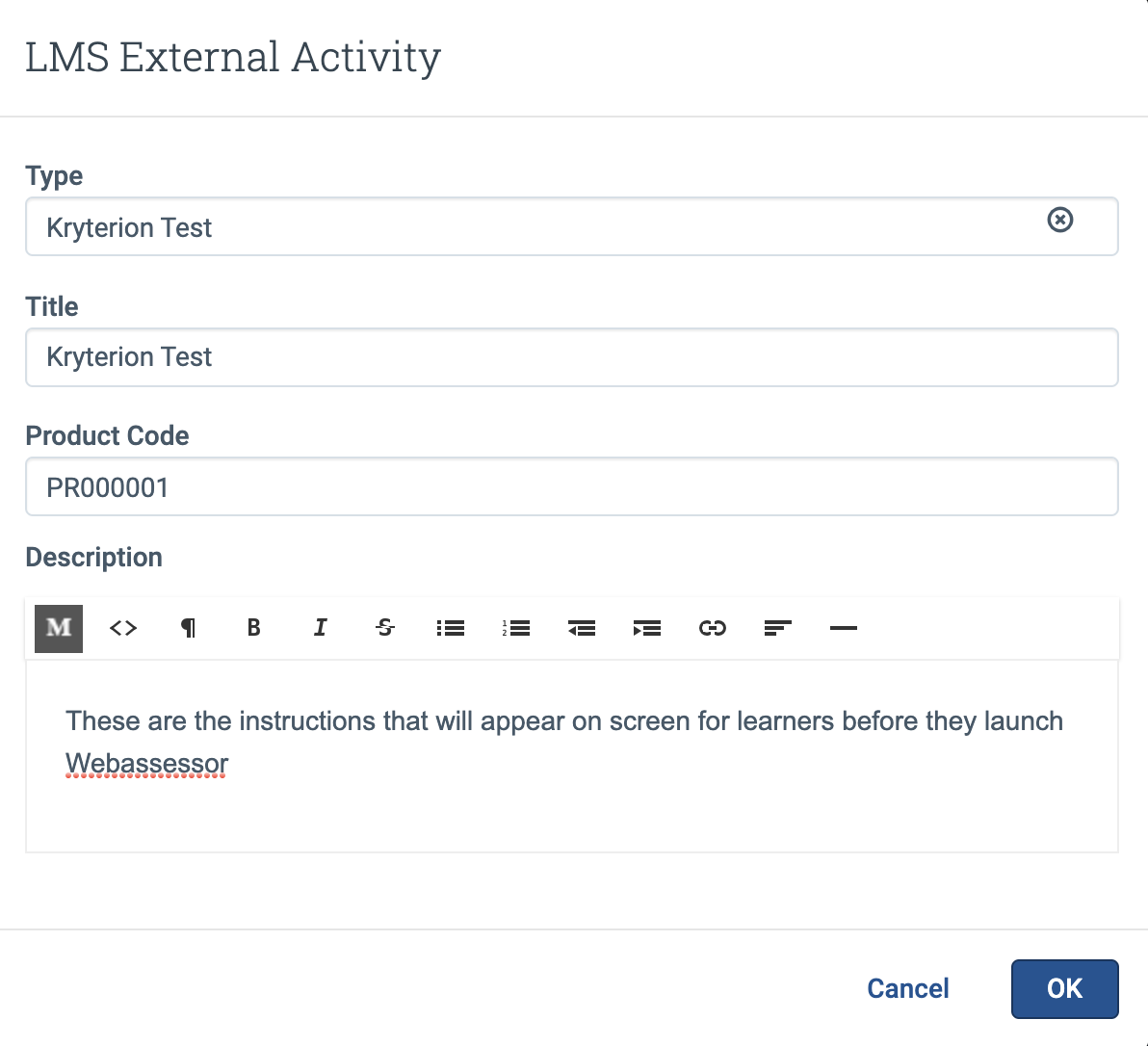
On an Event in the Outline tab, or on a Course Template in the Content tab, click the "Add" button in the LMS Content Section. Choose the "Add External Activity" option from the menu.
You can now choose the "Kryterion Test" Type in the Type field on the External Activity.
The Title is used to identify the test to your learners in their LMS content.
The Product Code is the code of your exam in Kryterion and is the link to identify which test Administrate will use to pull test results.
The Description will appear on the screen for learners before they launch Webasssessor.
Learner Experience
When your learners access an event in Administrate's LMS which has a Kryterion Test activity, they'll see it in their content:

When they click on that content or progress to it from previous content in the player view, they'll be presented with their instructions:
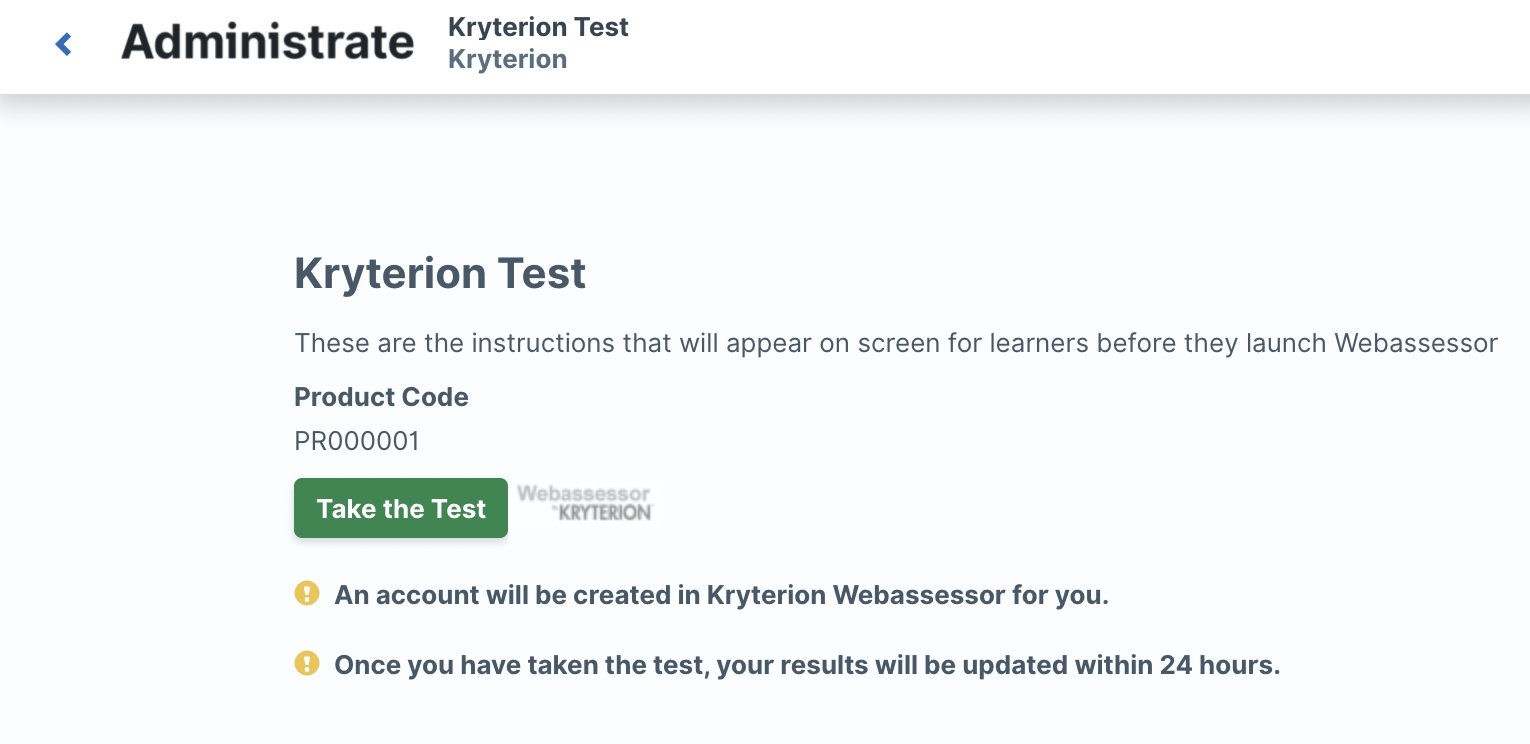
If the learner has never accessed Webassessor before with the email address on their Administrate profile, when they click on "Take the Test", a user will automatically be created for them. Webassessor users require Address information, so if the learner's profile is missing address details, they'll be presented with an error message indicating which Address details are missing.
When clicking "Take the Test", the learner will be automatically logged into Webassessor where they can register and complete exams.
Results:
Exam results are automatically retrieved every hour, and the status of the Kryterion Test activity will be marked as "Passed" or "Failed" when these results are available from Kryterion.
Troubleshooting
The most common error received when using the Kryterion Integration is that a user cannot automatically be created for the learner because Address fields are required. To ensure a smooth user experience, make sure you're collecting Address details in your registration process.

Comments
0 comments
Article is closed for comments.